How To Create Company In Tally Erp 9
Welcome friends ...
How are you,
Hope you are well ...
Today I will tell you “How to Create company in Tally”
But when you search/Click it “How to Create company in Tally”
This means that you are a beginner, so I would like to inform you that on our website you will get Tally Basic and Advanced course for free .. so keep subscribing to the blog ...
Let's see how “How to Create company in Tally”
In a few simple steps ...
- Gate Way Of Tally – Shut Company (Alter F1)
-Company Information – Create Co.
-Input The Name Of The Company And Address And Necessary Details.
-Input Accounting Year.
-And Other Details.
-Accept.
-Yes.
|
For Example :
*Create Company Named “Ajoy Solution Pvt Ltd.”
|
Solution:
Step1: Open Tally ERP9 Software(Double click on tally Logo)
Step2: Choose Work In Education Mode(or press Alt+W on the keyboard)
Step3: After that you have to go to Company Information Screen then Click on Create Company (or press Shift+C in the keyboard)
Step 4: Fill the all Details as your requirement of company creation so, here I type my company name as our question i.e. Ajoy solution pvt ltd and fill all details of our company like Name ,Mailing Name, Address,Phone No.,Fax Number,Email,Website,Financial Year Beginning From, Books Beginning From,Security Control etc.
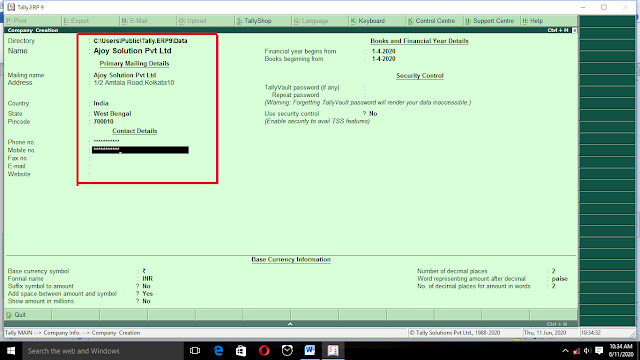 |
| Fill details the company in the tally |


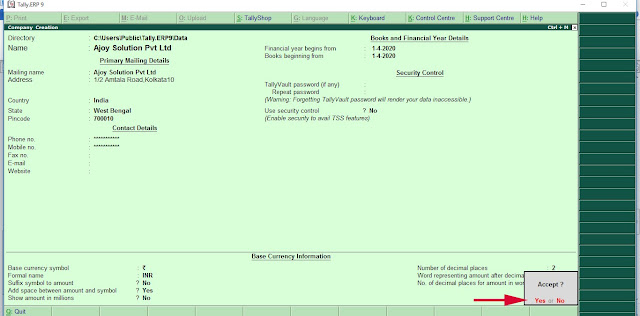

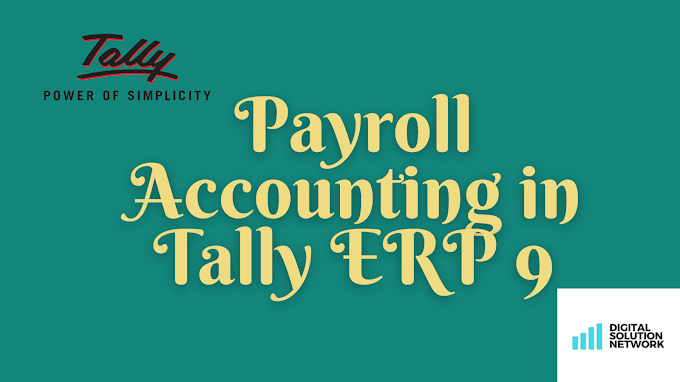
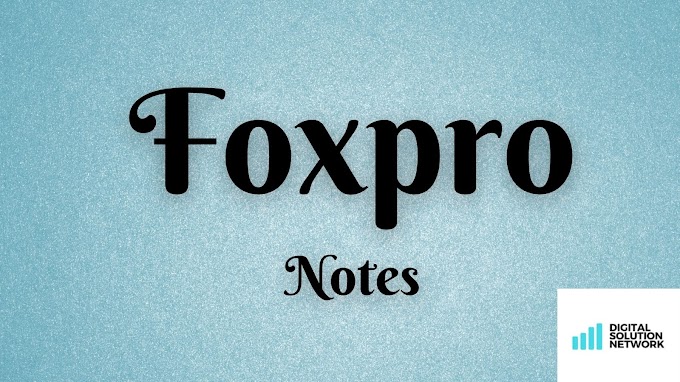
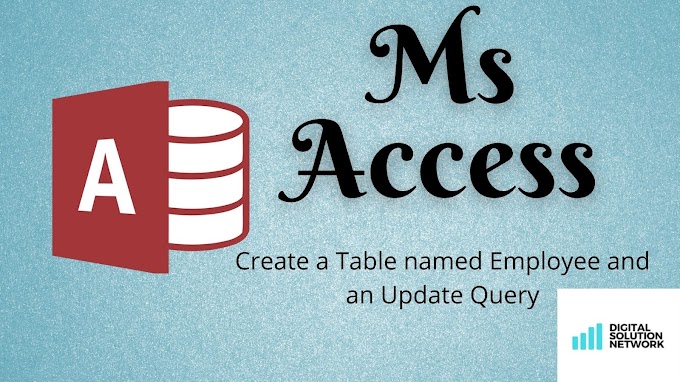

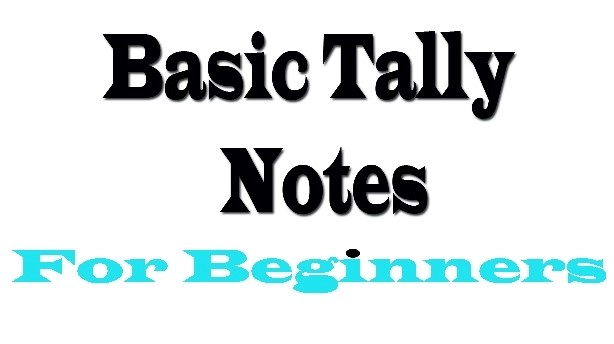




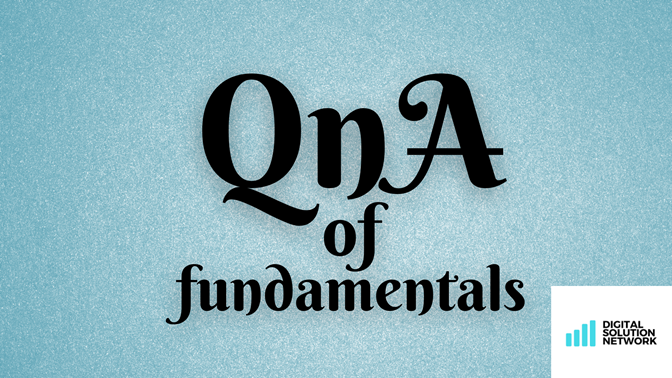

0 Comments
Don't Spam/Scam ....Otherwise Thanks For Comment...