Create a Table named Employee (This project is same as Project-13).
Table name: EMPLOYEE

B. Create a Report in the Design view option by using the Employee Table.
Steps: To create a Report in the Design View option by using the Employee Table, the following steps are required:
A. Go to the New option of the Report (under objects) and open the Design view option
B. Select the particular Table
C. Ok
D. Drag the data fields on the Report and give a particular look of the Report
E. Right click on the Report to insert header and footer
F. Select the ‘Report Header/Footer’ option
G. Go to the Toolbox and insert a label in the header, footer option to write the text
H. To insert Date and Page number, go to the Toolbox
I. Select the text box and create a text box on the page footer
J. Right click on the text box
K. Go to the properties and open the ‘Control Source’ from the Data option
L. Write = ‘Now ()’ to insert date
M. Write = ”Page” & [Page] & “Of” & [Pages] to insert page number
N. Go to the File menu and select the Save option to save the Report with a particular name
Report name: - EMPLOYEE
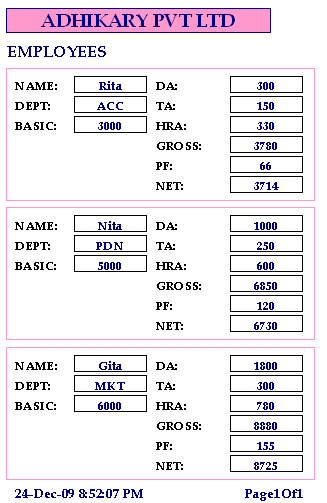

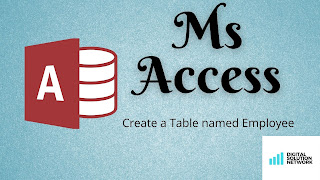
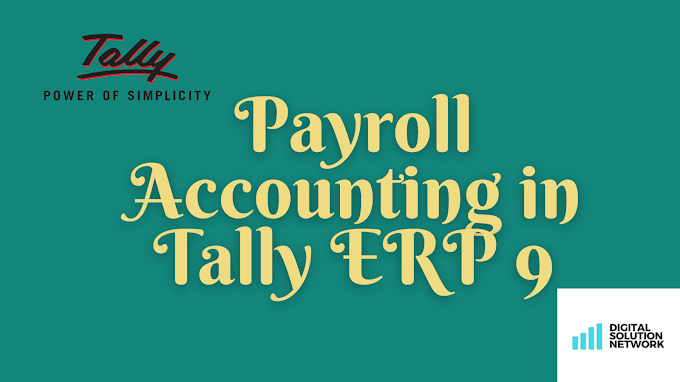
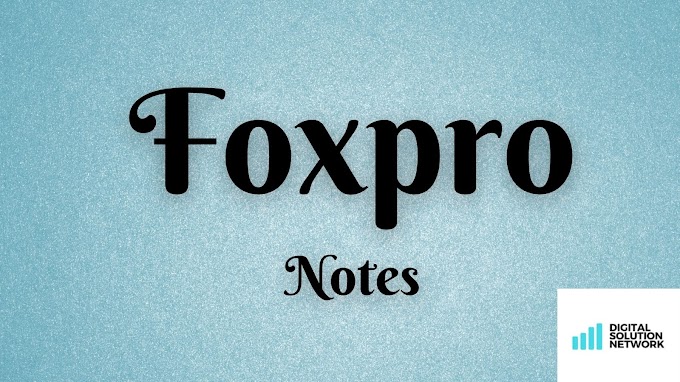
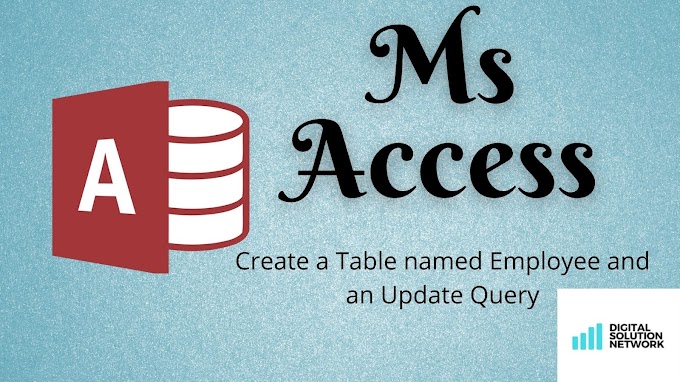

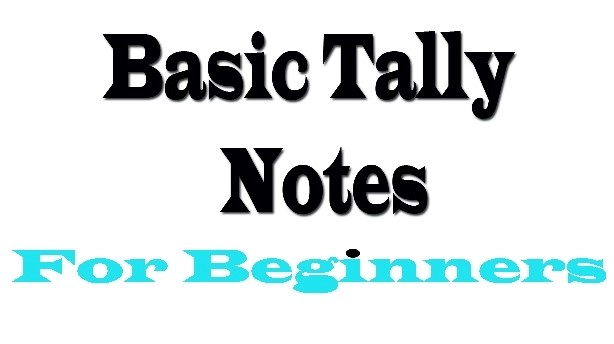




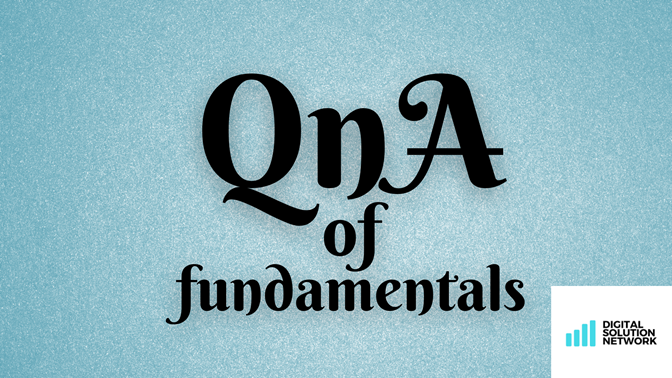

0 Comments
Don't Spam/Scam ....Otherwise Thanks For Comment...