Create a Table named Student.
Field Name | Data Type |
Name | Text |
Course | Number |
Course_fees | Currency |
Paid | Yes/No |
Field Name
Data Type
Name
Text
Course
Number
Course_fees
Currency
Paid
Yes/No
Steps: To create a Table in the Design view option, the following steps are required:
... Go to the Table (under objects)
... To open the Design view option, enter/double click on this option
... Input the field names and data types in the Design view option
... Go to the File menu and select the Save option to save the Table with a particular name
... Click the Ok button and select the No ( there is no Primary key defined) option
... Close the Design view option
.... Now open the created Table to input the data
Table name: STUDENT
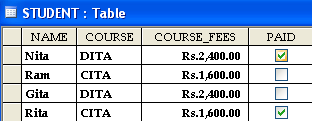
B. Create a Report in the ‘Report Wizard’ option by using the Student Table.
Steps: The following steps are required to create a Report in the Report Wizard option:
... Go to the New option of the Report (under objects)
... Open the ‘Report wizard’ option ... Select the particular Table and click the Ok button ..... Select the fields
... Next Select the grouping levels and click the Next button
... Select ascending, descending order and click the Next button
... Select the layout and click the Next button
...Select the style and click the Next button
... Go to the File menu and select the Save option to save the Report with a particular name
... Finish
Report name: STUDENT
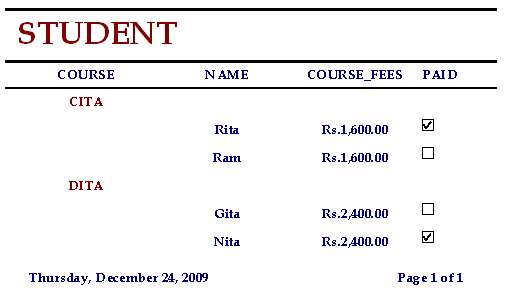

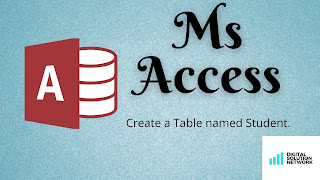
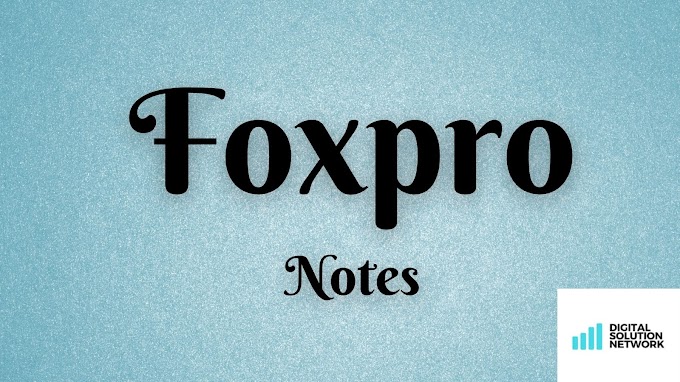
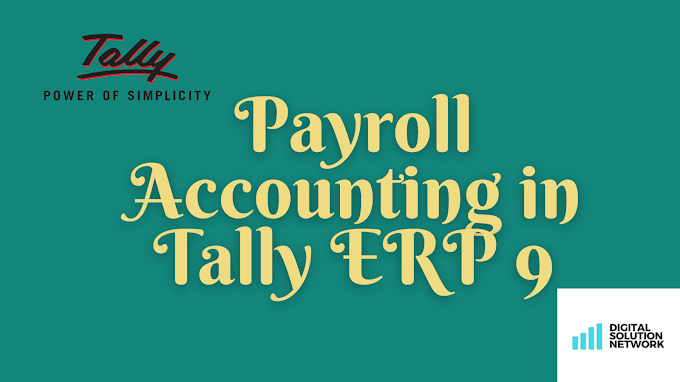
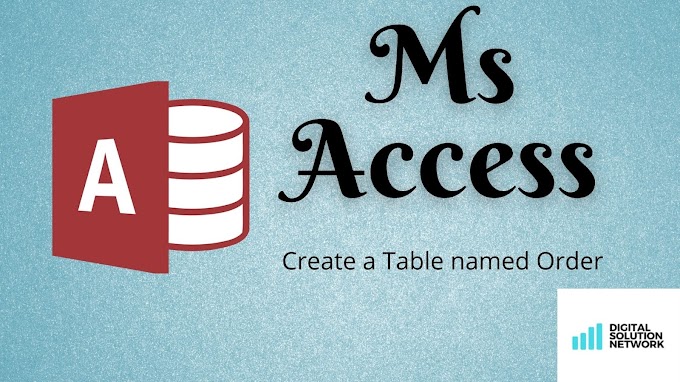

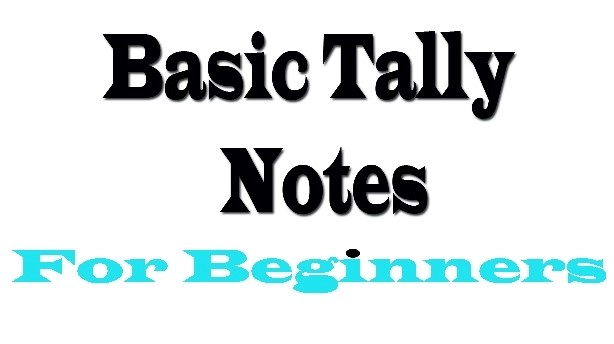




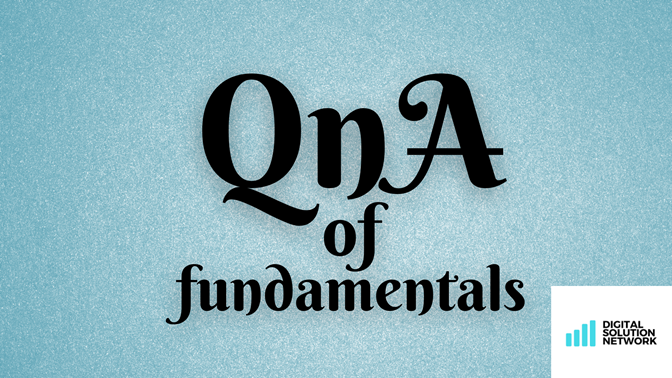

0 Comments
Don't Spam/Scam ....Otherwise Thanks For Comment...